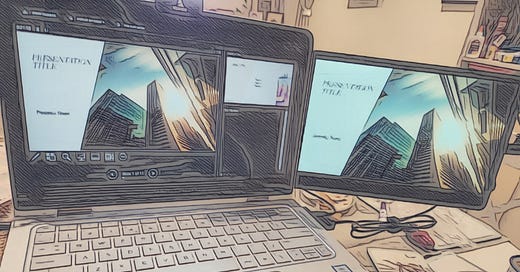A lot of presentations nowadays might be done virtually, but sometimes, you’ve got to take your proverbial show onto the road. Whether it’s a crucial meeting at a client’s office or a prospect’s wood-panelled boardroom, the struggle is real when it comes to making sure your laptop, and your presentation, are ready to impress.
Get It All Ready
Before you close your laptop and pack it into your bag, have PowerPoint and any other apps you need as part of your presentation loaded and ready, with the slides open. You don’t want to be spending precious minutes in front of your audience waiting for PowerPoint to load—trust me, it will take longer than usual—it always does!
Know Your Presentation Software
Whether you’re using PowerPoint or some other tool, make sure you’re well-versed in the software. Know how to start your slide show, exit, and navigate slides seamlessly. The last thing you want is that awkward pause while you manage to load up the right slide.
Back It Up
Always have a backup plan. If any part of your presentation relies on an Internet connection (e.g. a video or a website), consider downloading it to your laptop as a fail-safe if at all possible. Murphy’s Law has a way of sneaking up on you. You could even go so far as to take a printout of the slides with you if the meeting is really crucial and you don’t want to allow tech issues to delay you starting your talk.
WiFi Woes
OK, so you’re now at the client’s office, laptop in hand, and you need to access the Internet. The joys of WiFi hunting. Before the meeting, check with the client or your contact on their WiFi situation. Knowing the network name and security key in advance can save you precious time and avoid those awkward moments while you’re ‘trying to connect’.
Hotspot Hero
If their WiFi is still giving you grief, having a mobile hotspot ready to go is a lifesaver. Most modern smartphones can do this, and it’s a surefire way to ensure you stay connected, unless the place you’re giving the presentation suffers from poor 4G/5G reception. If you are going to use the mobile hotspot, make sure you know how to quickly turn it on and have the network name and security key preloaded onto your laptop. Again, you want to spare yourself those awkward moments.
Hitching Up to the Big Screen
When it’s time to share your dazzling presentation on the client’s big-screen TV or projector, make sure you know what port to plug in the cable. This is usually HDMI these days, but just check what size of connector your laptop supports, as there are at least three HDMI sizes. You might need to pop an adapter in your bag just in case.
Once you're hooked up, remember to extend your laptop screen instead of mirroring it. This way, you can keep your presenter notes on your laptop screen while the audience sees only your slides.
No Secrets, Please
Speaking of what the audience can see, imagine accidentally projecting your dodgy desktop wallpaper… Before the presentation, close all applications and browser tabs that aren’t needed for your presentation. It’s way too easy to forget about that embarrassing holiday photo or that Teams chat window where you were complaining about the state of the office kitchen…
Also make sure your laptop is set to automatically lock after a short period of inactivity. This way, if you have to step outside the meeting room during a break, for instance, your screen is safe.
Powering Up
Make sure your laptop is fully charged before you go, and take your charging cable with you if there’s any if there’s any possibility the meeting might overrun. The last thing you want is your laptop dying on you with no way of getting more juice into it. Just be ready.
Arrive Early
If the presentation is scheduled to start at 2pm, see if you can arrange in advance with your contact to have the meeting room available from 1:45pm. Or have everyone know that the presentation is due to start at 2:15pm. This gives you a solid 15 minute buffer to unpack, get everything ready, and deal with any tech issues that still do crop up.
Have a Dry Run
A day or two before the meeting, set up your laptop just as you would on the day. This means plugging in any adapters or cables you might need, ensuring your laptop is charged, and having a quick test run. You’ll be surprised at the little things you notice when you actually do it for real.